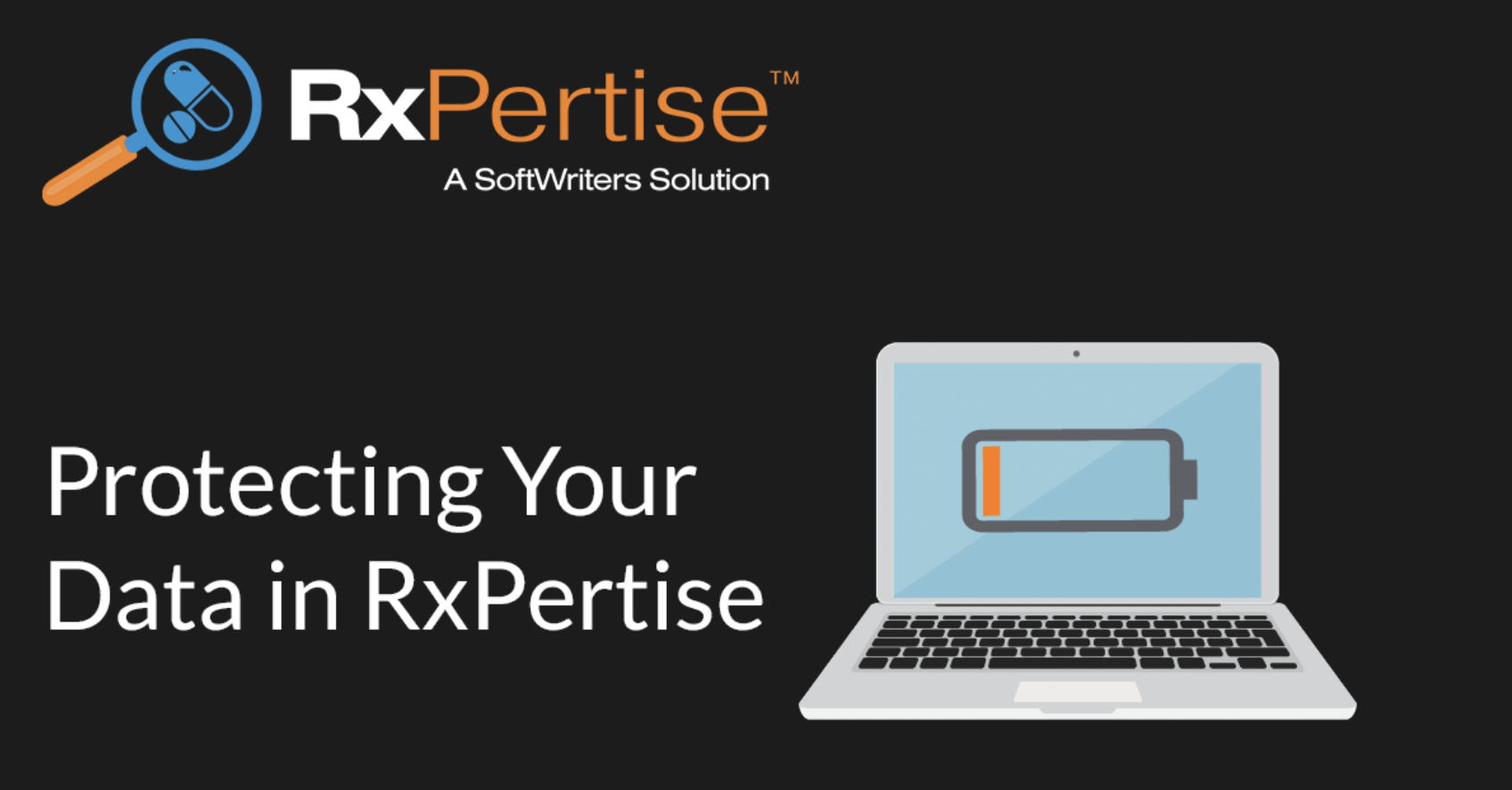Protecting Your Data in RxPertise
RxPertise uses Microsoft SQL Server, which is renowned for its versatility and its reliable data handling, as its database engine. While it is extremely rare that data loss will occur with RxPertise, the very few cases we have seen have occurred after an improper shutdown of the laptop or power failure. Such power failures are often due to the depletion of the laptop battery while in use.
Here are some helpful tips to avoid this scenario:
Whenever possible, use your laptop while connected to an AC power source, especially when consulting for an extended period
If batter power is to be used, always be aware of the time left before power is depleted. Note also that as batteries age, the actual amount of time remaining for use is often less than what is shown on the screen
Be sure to shut down Windows using proper procedure, and be sure to let the operating system complete any updates that may need to occur prior to shutting down.if you are often experiencing updates that install at inopportune times, consider changing the Windows Update setting for more control over the download and installation of updates
For another facet of protection, consider adding data encryption to your laptop hard drive. This will prevent any of your data from being read should your laptop be lost or stolen. Your organization may already have this in place, and there are several manufacturers who provide data encryption software for individual use.
RxPertise Enterprise Users
For RxPertise Enterprise users, it is important to synchronize with the server immediately after completing your consult for the day. This will insure that your data is safely uploaded. For RxPertise Standard users, a good backup can be the difference between a minor inconvenience and a lot of extra effort. Be sure to create a backup of your data after every consult, to be restored should the need ever arise. You may also consider using the Database Autobackup Option available in RxPertise, which performs periodic backups at designated intervals in the background as you work. You can configure this feature under TOOLS > OPTIONS > DATABASE MAINTENANCE.
As always, feel free to contact us at the RxPertise Help desk for further assistance on this or any other questions you may have.